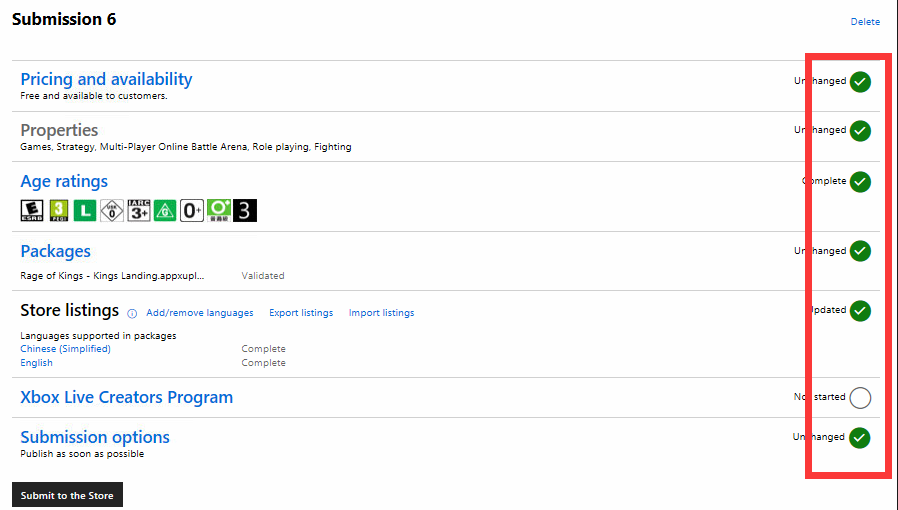Operations of Microsoft Account
Register Microsoft Developer Account
Click here register Microsoft account.
After creating the account,click here login Microsoft account you just created, select account type to purchase and become Microsoft developer account.
Create Application on Microsoft Background
Open Microsoft Developer Background, login Microsoft Developer account, and click [Dashboard] to enter Microsoft Background Operations interface.

Create Application
Create new Apps: products for the app class, such as video apps, news apps, etc
Create new games: products for games

Create App Name
After input the app name, click [Check Availability]. If prompted [This name is not available], which means the app name has been created by others. Need to change other names. If the prompt does not appear, click [Keep Product Name] to create.
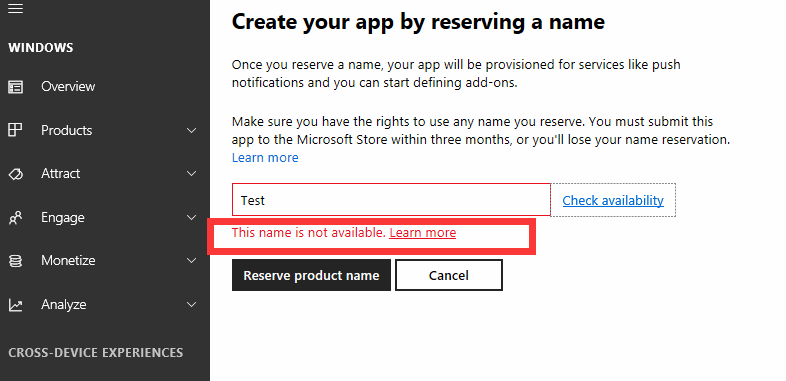
Create Microsoft product information (in-game purchase information)
Click [create new add-ons]
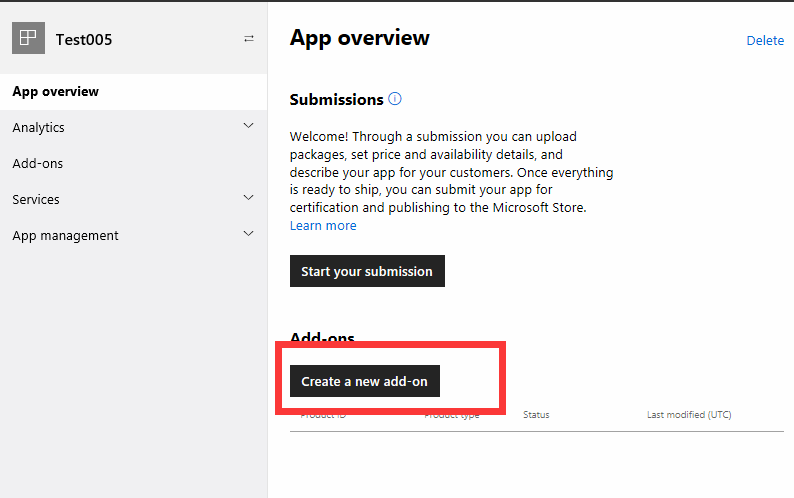
Product type: According to product nature , select the corresponding product type
Product ID:Customizable input, technology can directly call this parameter

Attribute: Select a type at content type and click ‘Save’
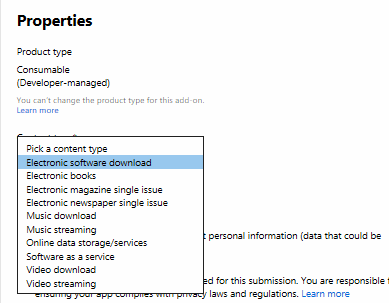
Price and supply: Set price according to In-app purchase price to select the corresponding price level
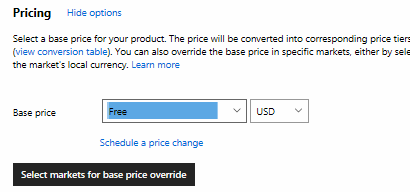
Product introduction: Input the title to describe, the contents inputted will be displayed to players in Microsoft payment interface.
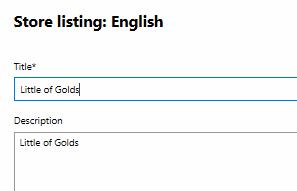
After all the above information has been added, click [Submit to Microsoft Store] and the review period will take effect within 24 hours.
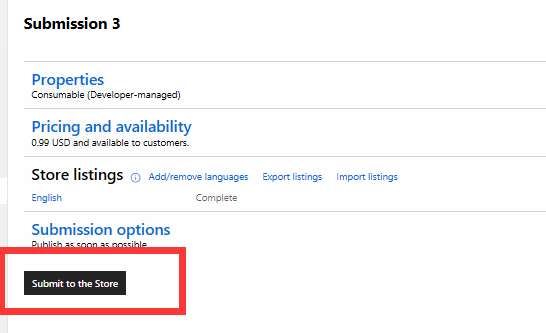
Upload App to Microsoft Store
Price and supply
Market: App Release Country Region Selection
Pricing: set [free download] or [paid download]
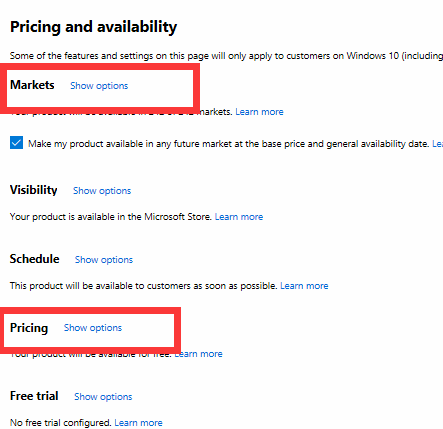
Attributes
Type: Select game type for the product
Privacy Policy: Need to add privacy policy address here
Website: Able to add the official website address of this product here.
Support department contact information: Able to add customer service email here, so that users can directly contact customer service in Win10 store interface.

Age rating
According to product form, select the corresponding content.

Software package
Click [Browse File] and select app package to upload.
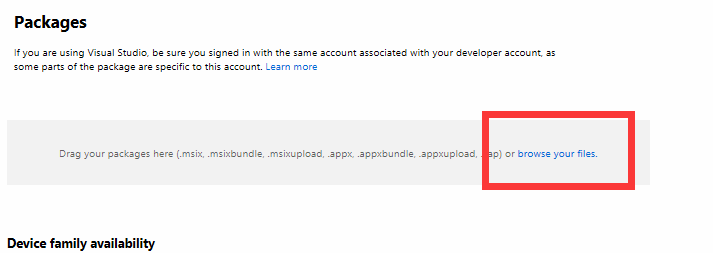
Languages supported in the package (adding content from app interface in Microsoft Store)
Description: Product introduction, features, and other information can be added here, users can directly see when downloading games
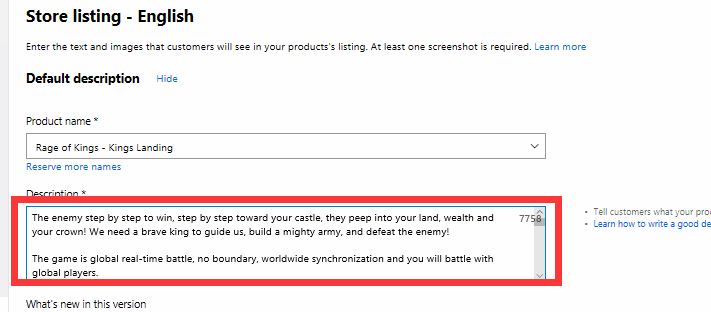
Screenshot: You can add game store picture and advertising picture here, users can see it directly when downloading the game.
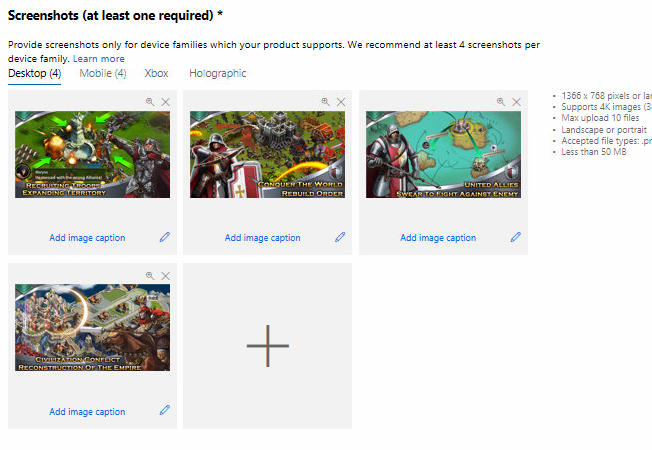
6、Submit options
Release suspension option: three in total
Immediate release: When Microsoft passes the review, the product is automatically released to Microsoft Store immediately.
Manual release: After Microsoft has passed the review, need to manually click to publish, Otherwise it will always be in a pending state
Custom time release: You can set the time in advance. When Microsoft passes the review, the product will be automatically released to Microsoft store when reaches set time .
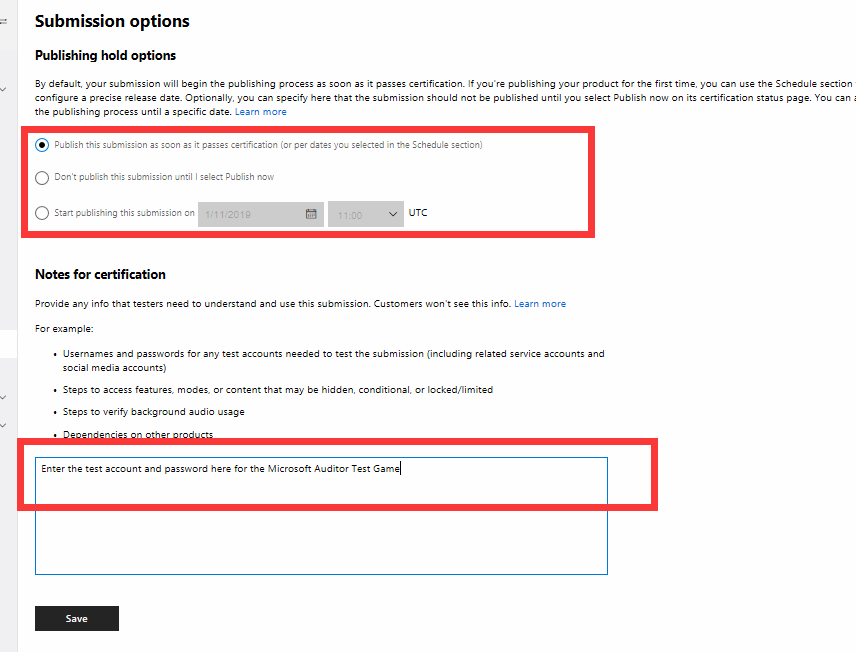
After all the information has been added (as shown below), you can click [Submit to Microsoft Store] and wait for Microsoft to review.